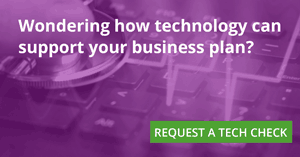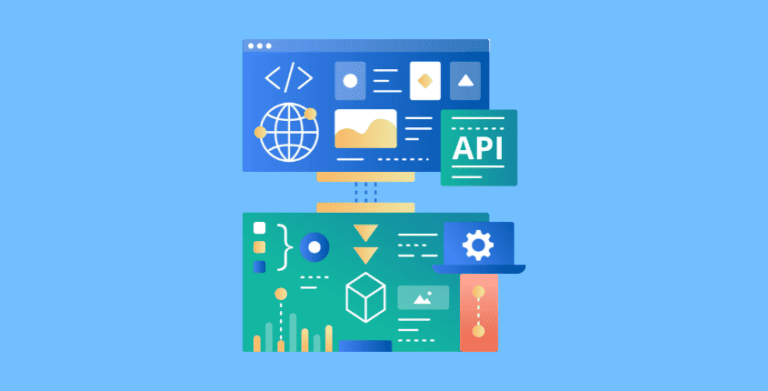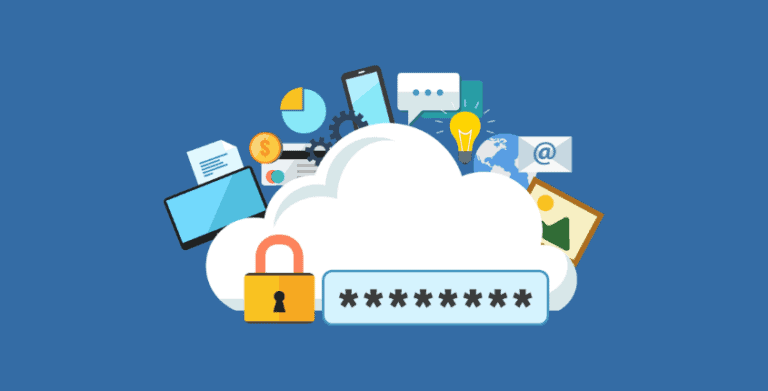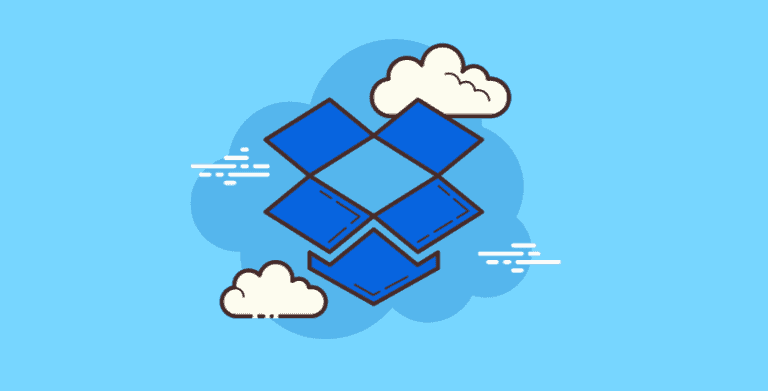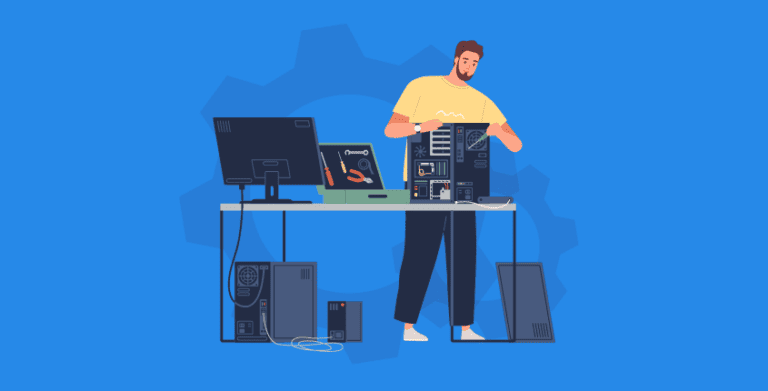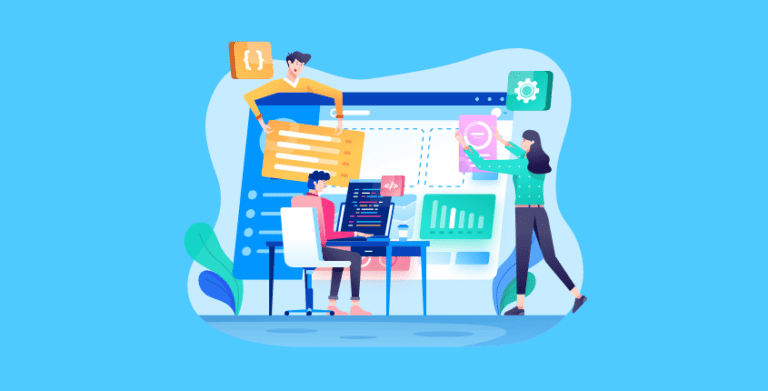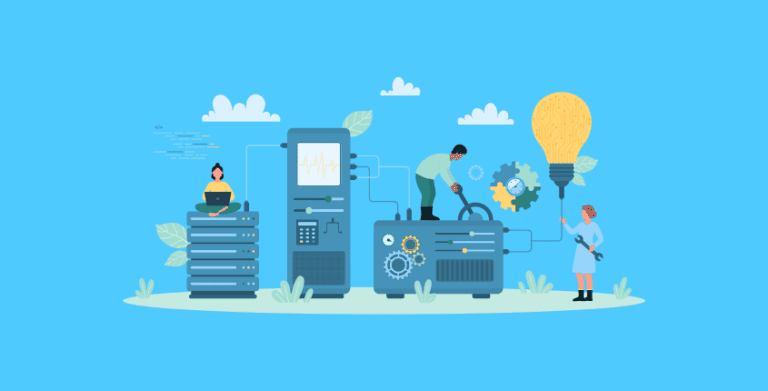Scan Paper Documents for FREE with Office Lens
Your Microsoft Office 365 subscription comes with lots of hidden perks. One of these gems is Office Lens, a document scanner you can use from your phone.
Ways to Use the Office Lens Document Scanning App
- Scan signed contracts and store in the client’s OneDrive folder
- Scan business cards to add to Outlook / Customer Relationship Management system
- Scan whiteboards to save our brainstorming sessions
- Scan old photos to preserve a digital copy
- Scan paper documents to turn them into editable Word documents
12 Steps to Getting Started with Office Lens
- Download Office Lens from the App Store / Google Play Store.
- Launch the app on your phone.
- Give One Lens access to your device’s camera.
- Login with your Microsoft Office 365 account. You can use a free version of Office Lens without an Office 365 subscription, but you lose some of the great features like saving to OneDrive and exporting as an editable Microsoft Word file.
- Select the type of document you’re scanning. Use the slider at the bottom to select the type of document you’re scanning. Your choices are:
- Whiteboard
- Document
- Business card
- Photo
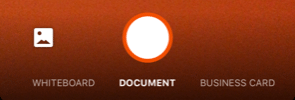
- Take a photo of the document. The document will automatically remove the background and frame the document to only include the paper portion of the image captured.
- Make any adjustments to color or cropping.
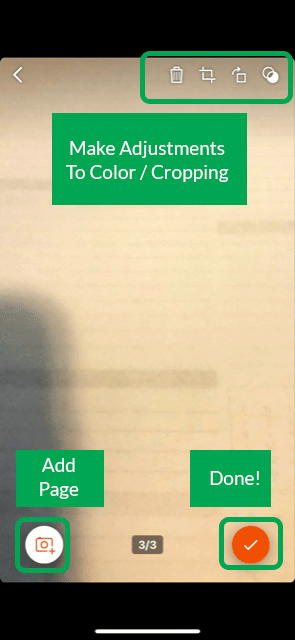
- Add pages. To add another page to this same document, click the Camera + icon in the lower right corner.
- When finished, click the red checkmark.
- Name your document.
- Choose where and how to store your document. Your options are:
- Photo Library
- OneNote
- OneDrive
- Word
- PowerPoint
- Choose where to share this document. Your options are:
- Outlook
- Any other apps with permission on your phone.
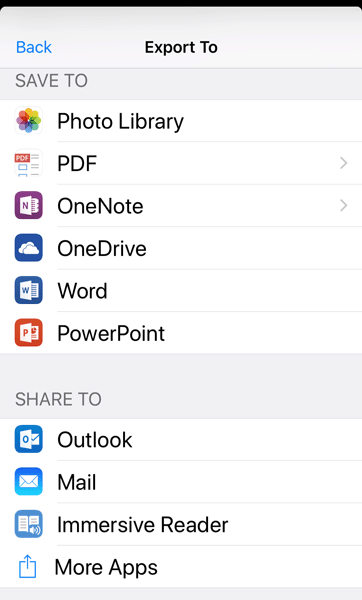
Office Lens Recommendations
Start using Office Lens. You’ll soon be hooked! Our whole team uses it inside and outside of the office. If you are using Office Lens in business environment, setup some IT policies and procedures around document retention.
- How should documents be named?
- Where should they be stored?
- Which contacts should be added to the company database?