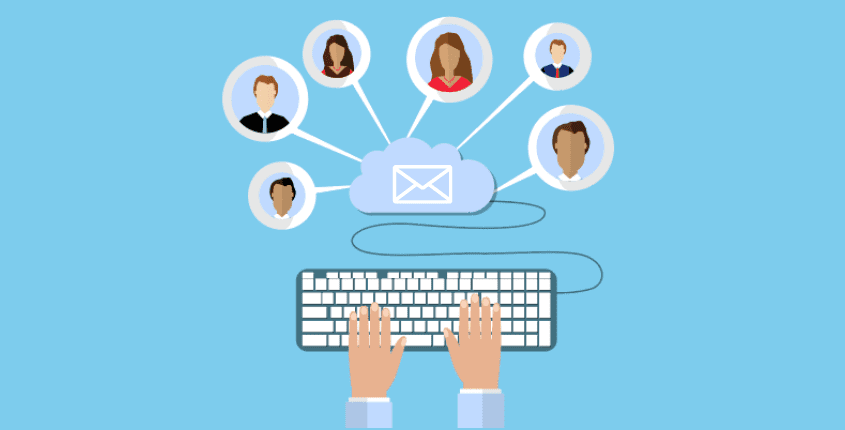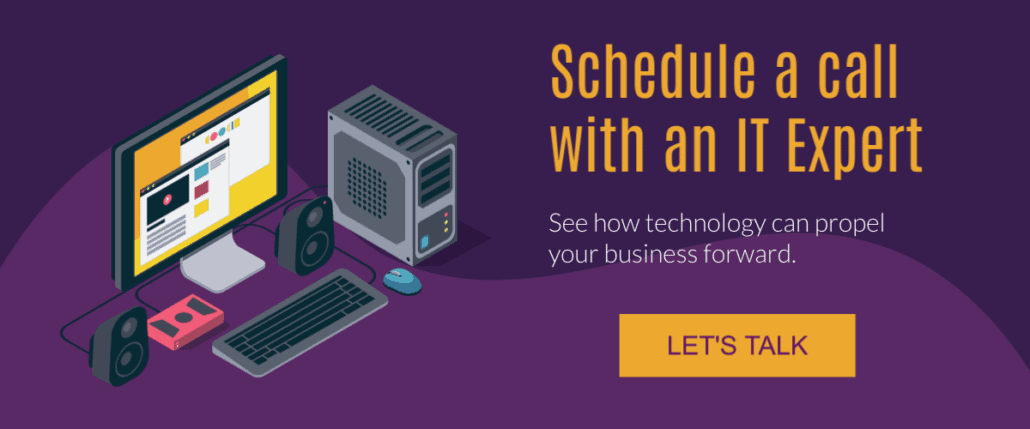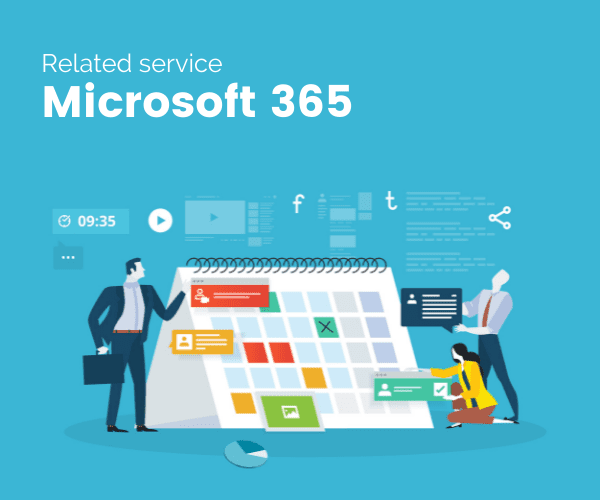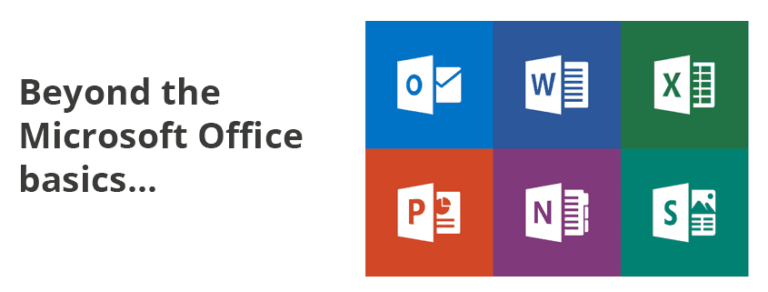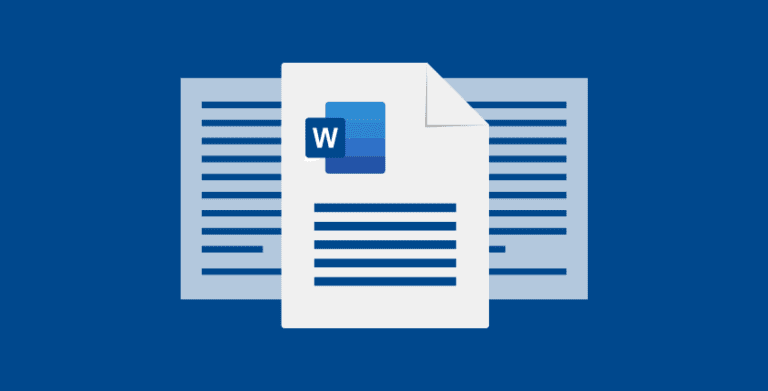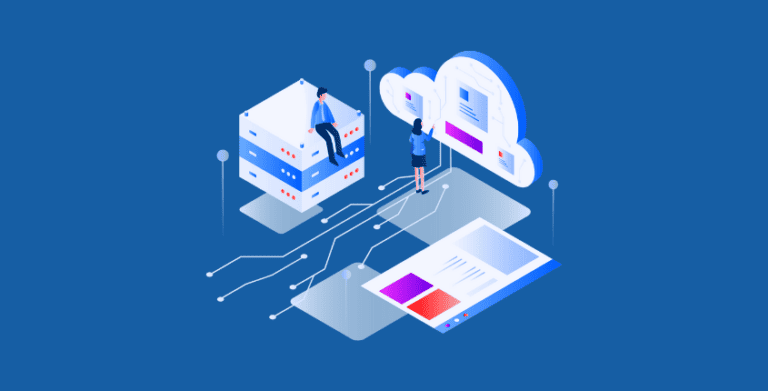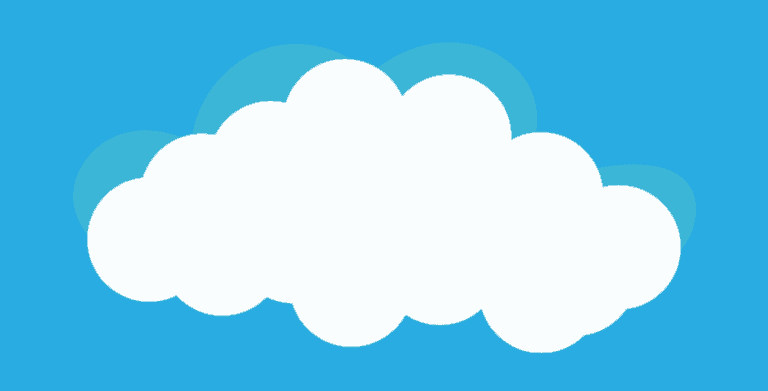Using a Shared Mailbox in Outlook: 5 Best practices
This post is part of our Mastering Microsoft 365 series
What is a shared mailbox?
A shared mailbox is a way to allow multiple Microsoft 365 (Office 365) users to send and receive emails from a central email address such as info@, sales@, or support@yourcompany.com. Each person who is part of the shared mailbox can receive emails and reply as the email alias.
Why use a shared mailbox?
Shared mailboxes can be used either instead of – or in addition to – sending an email to a CRM (customer relationship management), project management, or accounting system. Companies often use shared email addresses for centralized business functions such as:
- Sales
- Support
- Accounting
- Returns
Some of the advantages of using a shared email address are:
- It’s less likely for emails to slip through the cracks. (See best practices for setup below.)
- Everyone can see the email thread and see which emails still need responses
- You’re able to collaborate efficiently without incurring the cost of additional user licenses
- For simple processes, you may be able to avoid using third-party systems
Shared mailbox vs distribution list
In an earlier post, we covered the differences between email aliases, shared mailboxes, and email distribution lists. The main advantage of a shared mailbox is that emails, contacts, and calendars can be centrally stored and accessed, making communications easier to monitor.
Also, when a user responds to a message, the email is sent from that same shared mailbox address – rather than from their individual email address. For example, an email would look like it came from support@yourcompany.com instead of chris@yourcompany.com.
Shared mailbox Outlook setup
Outlook shared mailboxes are setup by a Microsoft 365 global admin or Microsoft partner. Every member in the shared mailbox must have their own Microsoft 365 user license, but beyond that, this feature is free to use.
5 Best practices for monitoring group emails
Shared mailboxes are a simple and effective way to manage inquiries and responses, but they lack the structure and standardization that comes with most support, project management, sales, and accounting systems. By creating organization and communicating expectations to your users, you can maximize the odds of shared mailbox success.
1. Create and document your workflow
The biggest mistake companies make is to add users to a shared email without explaining what happens and who is responsible for each step of the process.
- Who is responsible for responding to emails and when? Will you take turns by time zone, by day, by product line?
- How quickly are users expected to respond?
- Where does the email get filed at each stage of the response process?
- How do you hand off an email to another team member?
Once you have your workflow thoroughly tested and polished, you can then look for opportunities to automate repetitive steps using Power Automate, Zapier, Outlook rules, or other workflow and integration tools.
2. Standardize labels or folders for email storage
Unlike regular emails, everyone on the team is sharing the same email. That means when the email is moved to a folder or labeled, everyone using that shared mailbox will see the folder or label. You can reduce friction with simple folders or labels like:
- WIP (In Progress)
- Team / team member names
- Assigned
- Escalated
- Complete
Some companies will use labels and folders to track issues by topic or product/service line and then share these insights with the sales, production, or quality assurance teams.
3. Give team members templates and tools
When users routinely answer the same types of questions, you can increase efficiency by giving your team tools to work more efficiently, such as:
- Canned Outlook responses
- Links to wiki pages or knowledgebases
- Support documents stored in OneDrive
- Insight into the customer account such as recent purchases or returns
- Professional, coordinated email signatures
These little niceties can greatly increase the service experience for customers, vendors, and employees.
4. Reinforce data security protocols
One advantage of shared mailboxes is that they are authenticated with each user’s Microsoft 365 credentials. The mailbox itself doesn’t have a separate login. Its security depends on users following standard IT policies and procedures, such as:
- Requiring two-factor authentication
- Not sharing passwords
- Not writing passwords on a sticky note pasted to the computer monitor
- Requiring a VPN or secure wi-fi network to login
It’s also a great idea to limit who knows the public email address. Spammers will often target sales@ or info@ addresses, so you may want to make your email more unique, then only give out that email address to certain customers or vendors .
5. Prioritize inbox zero
The more emails you have, the more time you spend scanning, sorting and searching. A great way to keep the stress down for everyone on the team is to keep an inbox zero policy in the shared mailbox.
Easy to setup. Easy to use. And free.
Outlook shared mailboxes are a perfect way to manage a low volume of emails by a small team. However, as you add workflow complexity and email volume, recognize that you may outgrow the simplicity of a shared mailbox. You can then use this email address to forward issues to a more structured email response / support system. Until then, we hope these tips will help your team collaborate easily and efficiently.
Considering Microsoft 365?
If you’re not yet using Microsoft 365, we have services available to help clients:
- Select the appropriate Microsoft 365 licensing plan
- Get setup with the right security and permissions
- Migrate your emails and files from other systems
- Provide ongoing Microsoft 365 technical support
If you want to explore your options, please reach out to our team by via email at support@eclipse-online.com or by calling 1-586-263-1775.
Frequently Asked Questions
Where can I learn more about Microsoft group types and email aliases?
Microsoft has an in-depth article about the differences between the various group types and their permissions and limitations here.
What is the difference between a regular email inbox and a shared inbox?
The main difference between the two are who has access. You should be the only one with access to your inbox. With a shared mailbox, your whole team should have access.
When should you use a shared mailbox?
Shared mailboxes should be used when more than one person needs to access the same inbox. Usually a company will have a shared mailbox when they have a handful of different receptionist, so they can all have full usability without intruding on other’s inboxes.