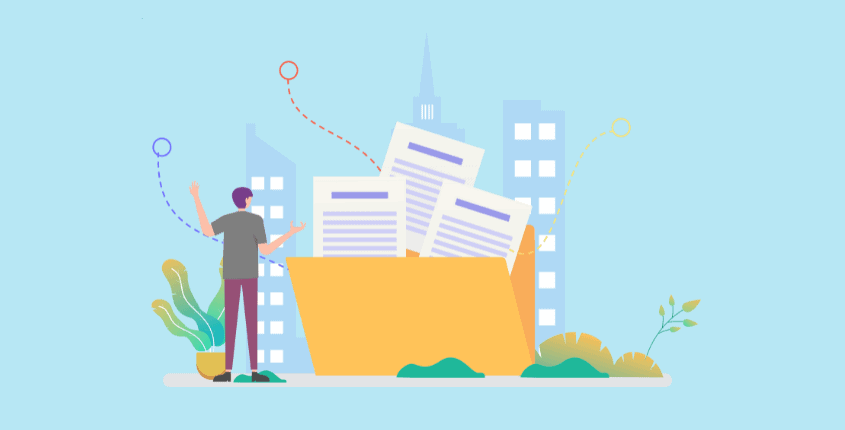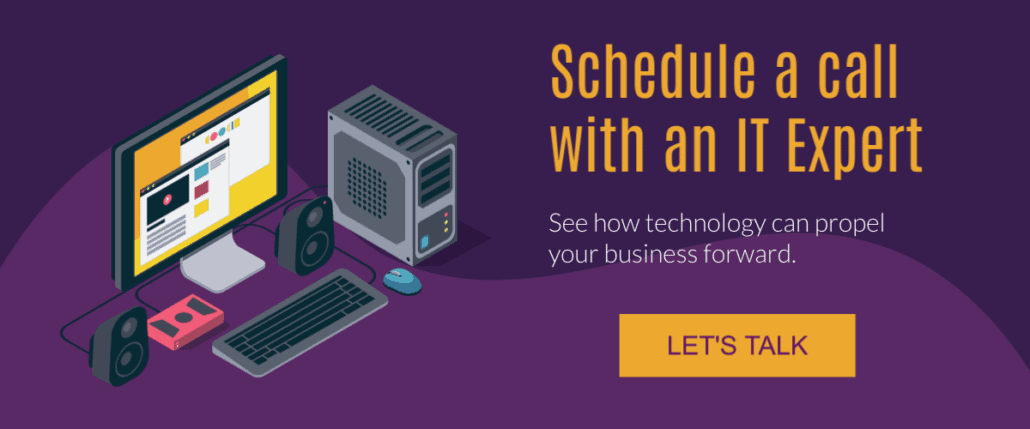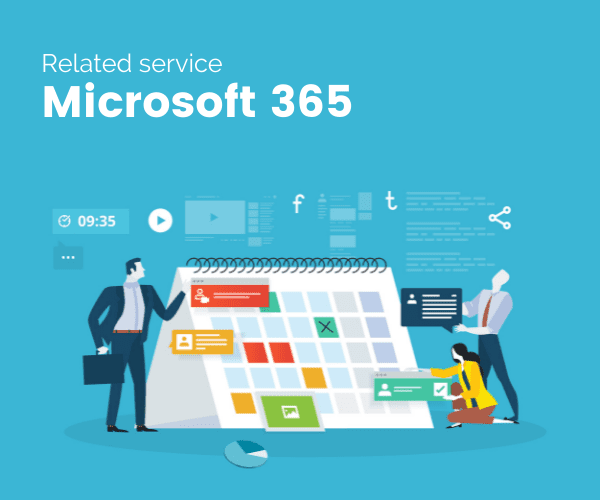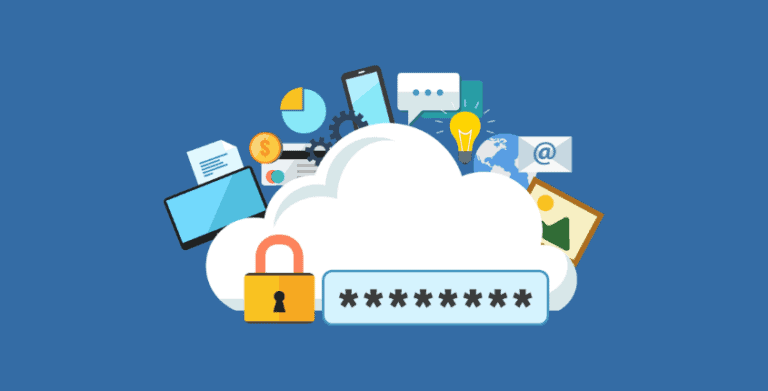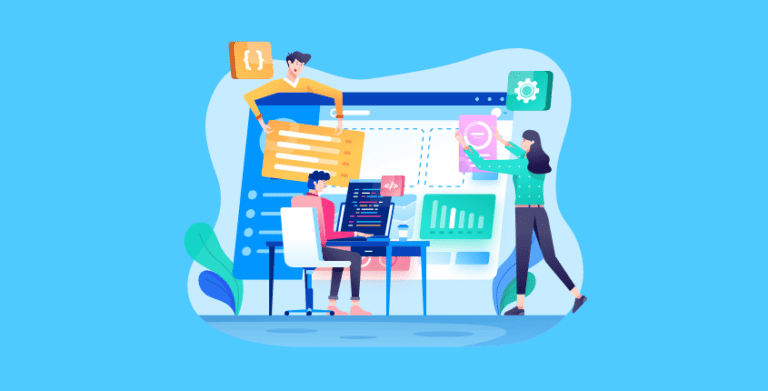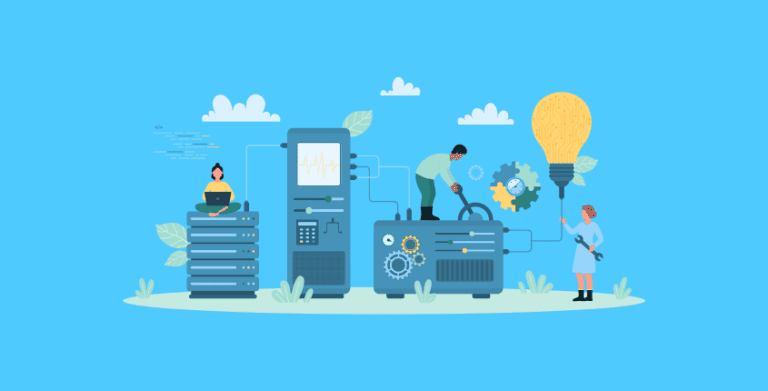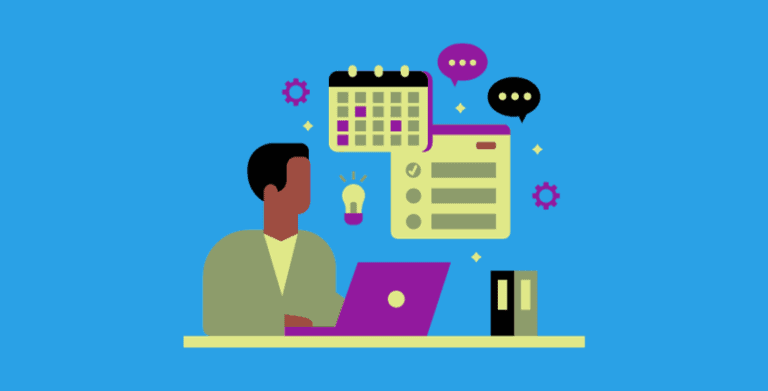Organizing Email in Outlook: Folders vs Categories
This post is part of our Mastering Microsoft 365 series
Do you have an out-of-control email inbox? Do you spend far too much time searching for messages that you KNOW you have “somewhere”? Do you wonder what’s the best way to save emails for future reference?
Us too. During a recent team meeting, we discovered that many of us are managing our email inboxes in vastly different ways. So, over the next several articles, we’re going to discuss options related to Microsoft 365 inbox email management. To keep things simple, we’ll cover one topic at a time – starting with deciding between folders and categories for organizing email in outlook.
Using email folders
Those of us old enough to remember the “You’ve Got Mail!” days often still use email folders. Like physical folders, email folders are labeled and can be nested.
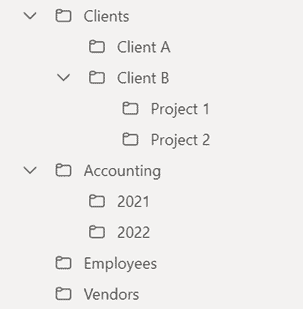
The advantage of this method of organizing is that it is familiar, and it aligns with how other paper files are managed. However, just like with physical papers, if you don’t regularly file your emails, the folders become worthless, and you end up doing a search anyway.
Another limitation of this type of email organization is that an email may fit into multiple categories. Where do you file an email about a client project that also includes a vendor? Does it go under the client project folder? Or does it get filed under the vendor email folder?
If you make your folders too general, you still have a lot of emails to sort through. If you make your folders highly specific, your folder lists can get quite long.
A way to simplify email organization is to use automation. You can create rules to auto-file messages into folders. If you look closely, you can also find more “rule options” (like being able to categorize or forward the email) but we’ll cover automations down the road.
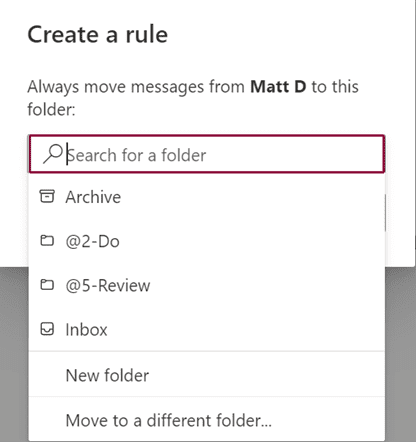
Using email categories
Microsoft 365 has a feature called categories that really should be called tags or labels. These categories are more versatile than folders because multiple categories can be applied to an email message.
You can find these categories at the top of your Outlook application.
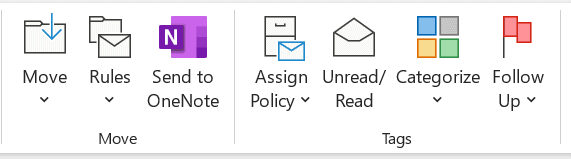

By default, categories are simply “blue category”, “green category”, etc. but you can customize each one. One of our team members organizes her categories like this, using the @ symbol to keep important categories at the top, and using prefixes to keep similar categories together.
CL = Client
PRJ = Project
VEN = Vendor
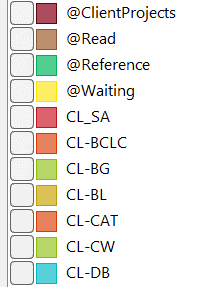
Windows Central has a step-by-step article on how to setup Outlook categories.
You can then use search features and even search folders to find messages in a certain category.
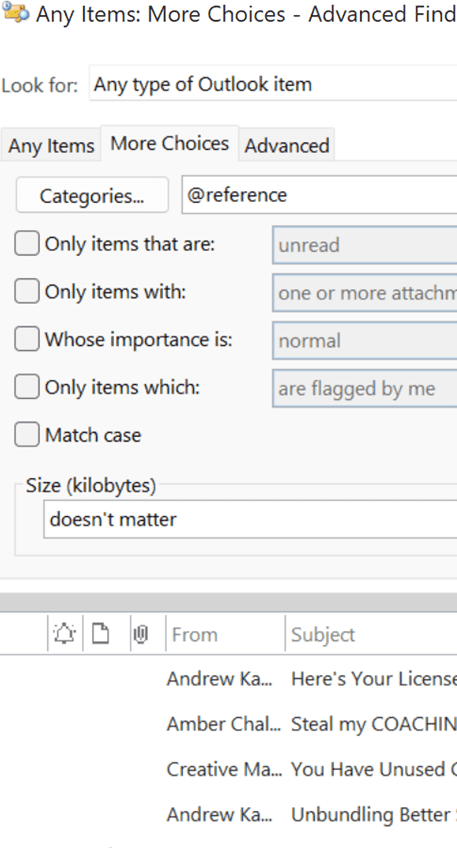
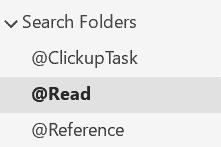
This video by Randy Dean does a great job showcasing how flexible categories can be.
Alternatively, don’t organize email
Some people do the very minimum organization of their emails. Once an email has been read, it’s either deleted or archived. These individuals rely on Outlook’s search function to recall messages.
Anything that requires action is moved to another system (like a help desk ticketing system, project management system, or a customer relationship management system).
How do you organize emails?
Do you use labels, folders, or something else? How do you make sure important emails don’t slip through the cracks? We’d love to hear what works for you!
Considering Microsoft 365?
If you’re not yet using Microsoft 365, but would like to, we have services available to help clients:
- Select the appropriate Microsoft 365 licensing plan
- Get setup with the right security and permissions
- Migrate your emails and files from other systems
- Provide ongoing Microsoft 365 technical support
If you want to explore your options, please reach out to our team via email at support@eclipse-online.com or by calling 1-586-263-1775.
Frequently Asked Questions
How do I organize my work email folders?
Using categories and prefixes to keep categories together will help you organize your email.
How do I organize my work email?
Make sure you are only using your work email for work. Make folders and categories to separate topics – but don’t get too specific or it will be hard to find later.
Best way to organize email?
Using automation can be a great way to organize your emails. Create your folders and categories and then add automation to automatically file certain emails into their homes.