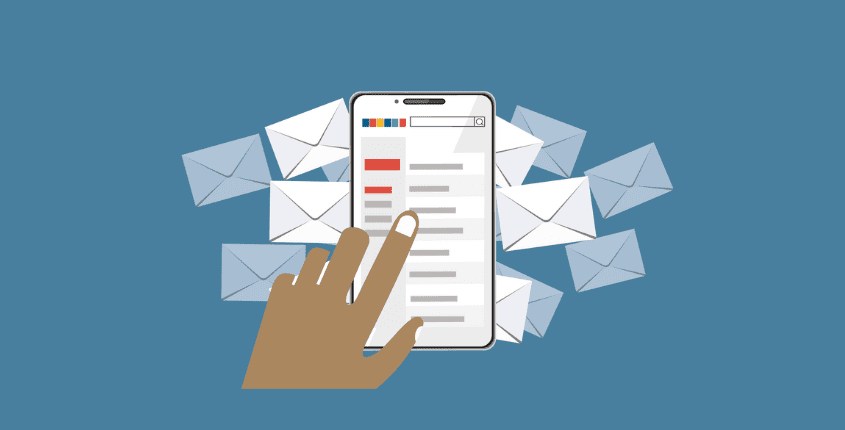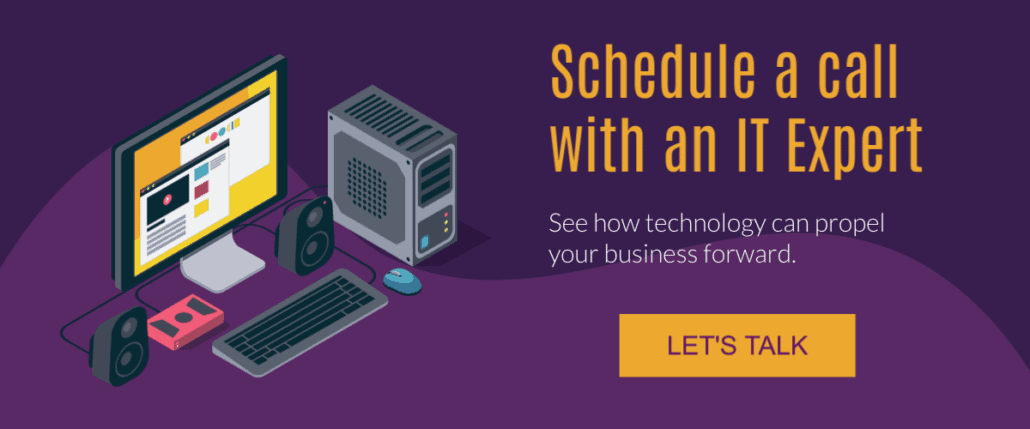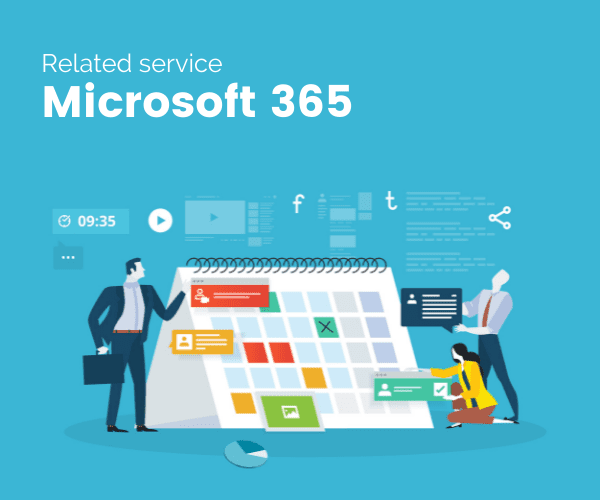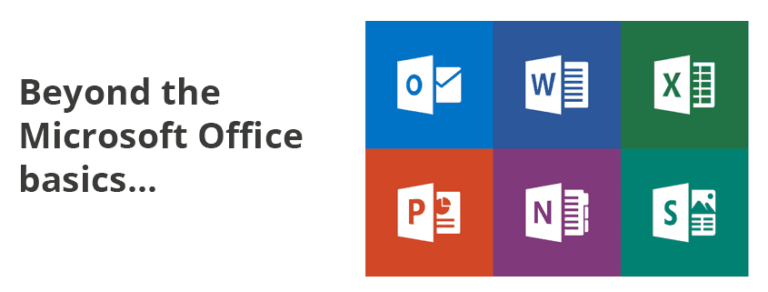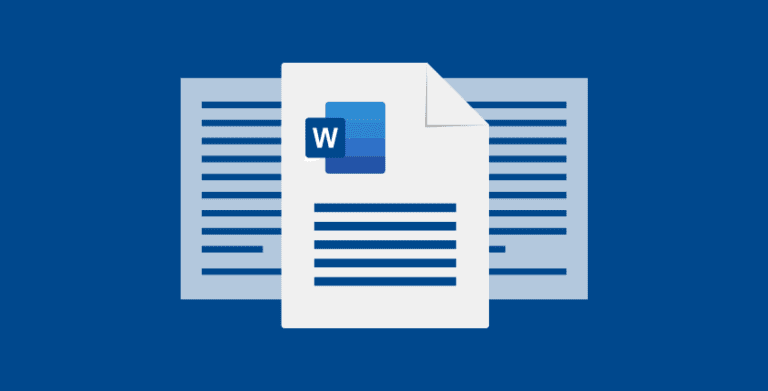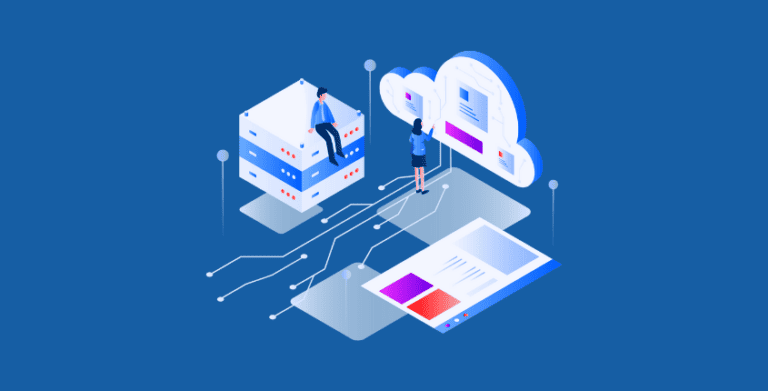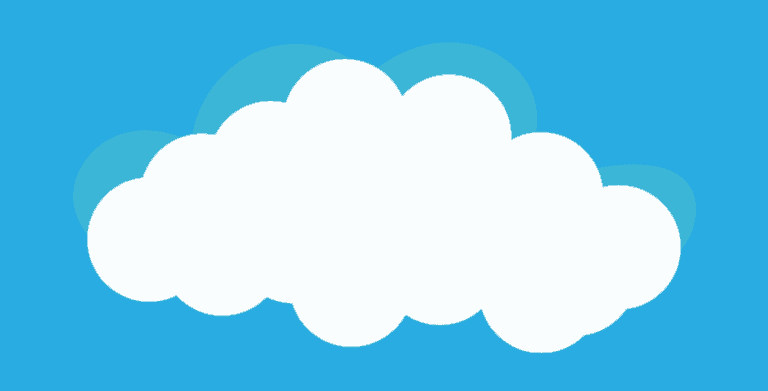Managing Outlook Contacts and Contact Lists
This post is part of our Mastering Microsoft 365 series
Outlook comes with simple features to keep track of all the people you communicate with. When you open Outlook Web Access (OWA), you’ll see the People icon on the left side of your application.
In the Outlook desktop application, you’ll see the People icon on the bottom of your screen. For the purposes of this article, we’ll primarily show OWA views, since that seems to be the direction Microsoft is moving.
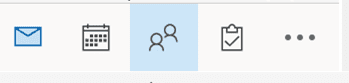
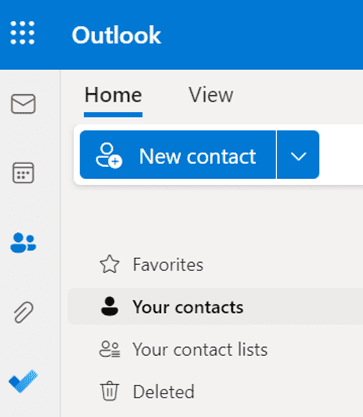
Contacts in OWA vs Outlook Desktop
If you choose to primarily use OWA (opening Outlook in a browser) instead of the Outlook desktop application, you’ll notice a few differences, such as with OWA you won’t have:
- Contact business card views
- Use of categories for contacts (though Microsoft recently announced adding this feature)
- Shared contacts folders (can only be created at the admin level)
Contacts, Contact Lists, & Groups
When you decide to create a new Outlook contact, you’ll notice that you actually have three options to choose from:
- New contact
- New contact list
- New group
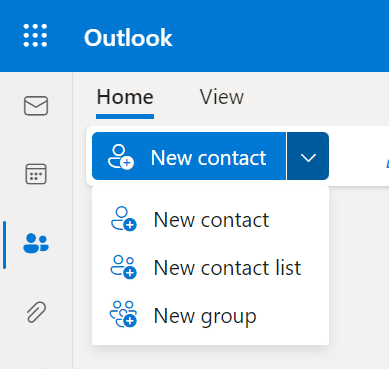
Contacts
Contacts can be added by importing a CSV file or one-by-one. If you are moving to Microsoft 365 from another email platform, a Microsoft 365 Partner like us can help you make decisions about how to bring in contacts and contact history so you experience a smooth transition to Microsoft 365.
New Contact
A “New Contact” is self-explanatory. It’s adding one person (or email address) to your contact list. Outlook prompts you to start with just the basics, then use the “add more” feature to fill in the details.
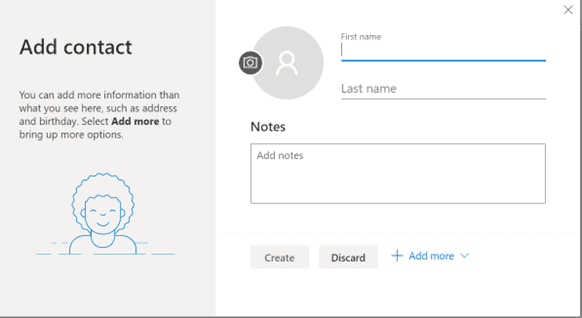
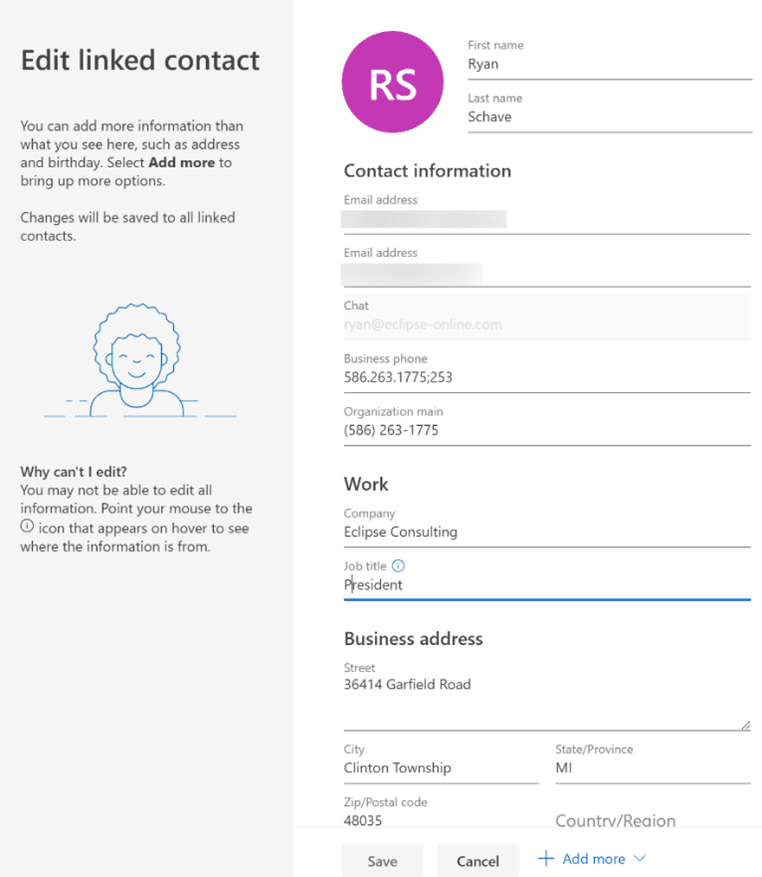
Viewing contact from emails
When you receive an email, you can click on the Contact Name to open their Contact Card.
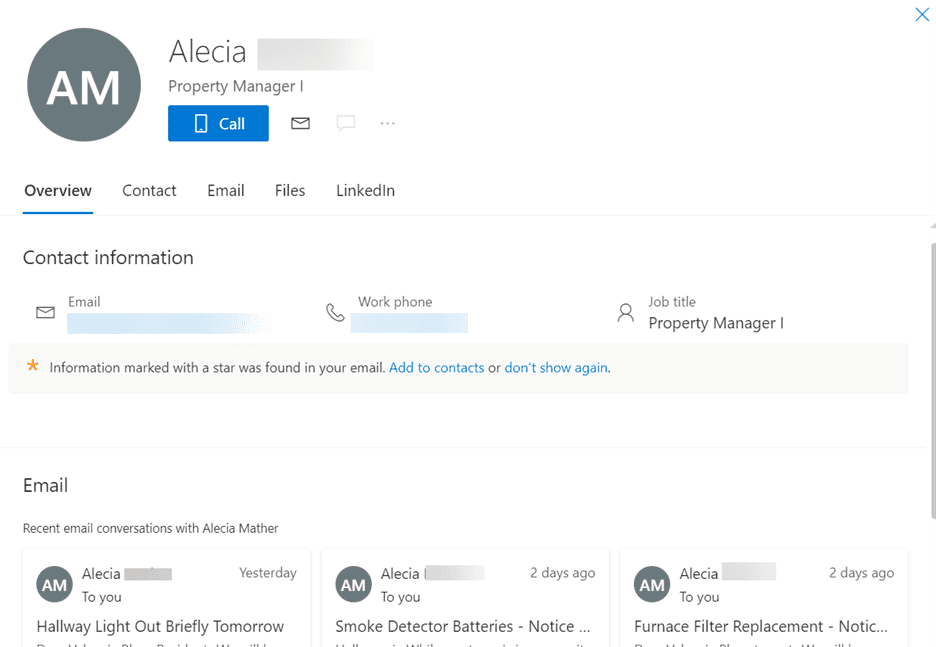
New Contact List
Creating a Contact List is an easy way to send emails to multiple people at once. Formerly called Distribution Lists or Distribution Groups, a Contact List is perfect for emailing multiple people for a project or activity.
Key features of Contact Lists are:
- The ability to send an email to multiple people at one time
- Recipients of your email can see who else received the email
- Recipients do not share files or have any Microsoft 365 permissions
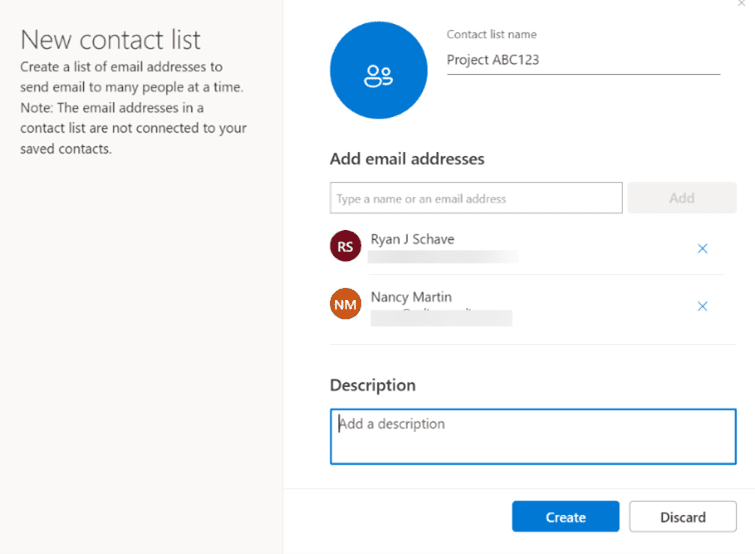
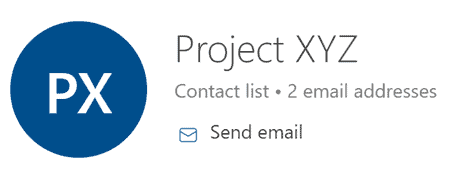
You can find all of your Outlook Contact Lists in your People left sidebar.
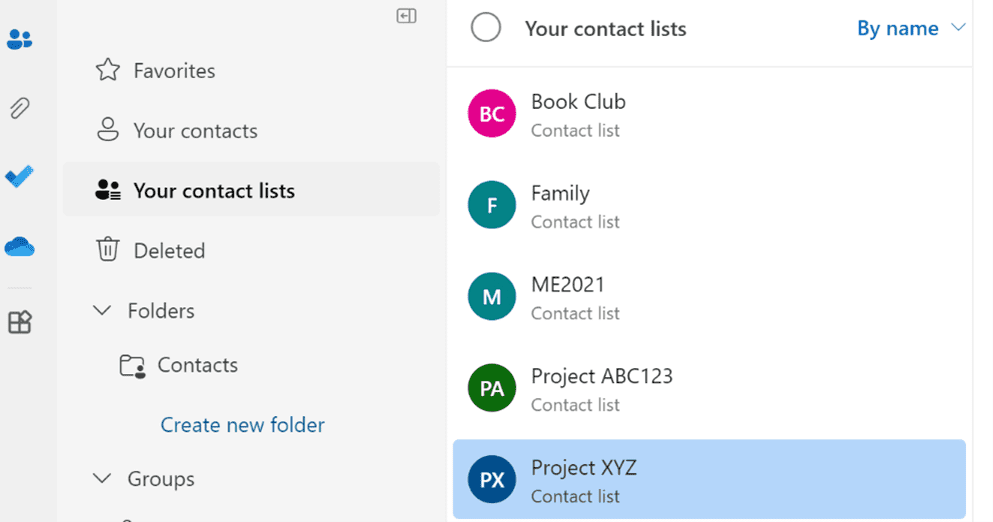
By picking one of these lists, you can send an email to all list members at once.
NOTE: While it may appear that you are sending to an anonymous group, recipients see the email addresses of everyone who received the email message.
Modifying email recipients
You can also decide which people on the Contact List to include each time you create an email. For example, let’s say you have a Contact List that contains 20 people, but you want to throw a surprise party for one of the people on the list. You can use the PLUS (+) button to expand the Contact List, then delete the specific contact. The Contact List itself will still contain all 20 people, but only 19 of them will receive the email about the surprise party.
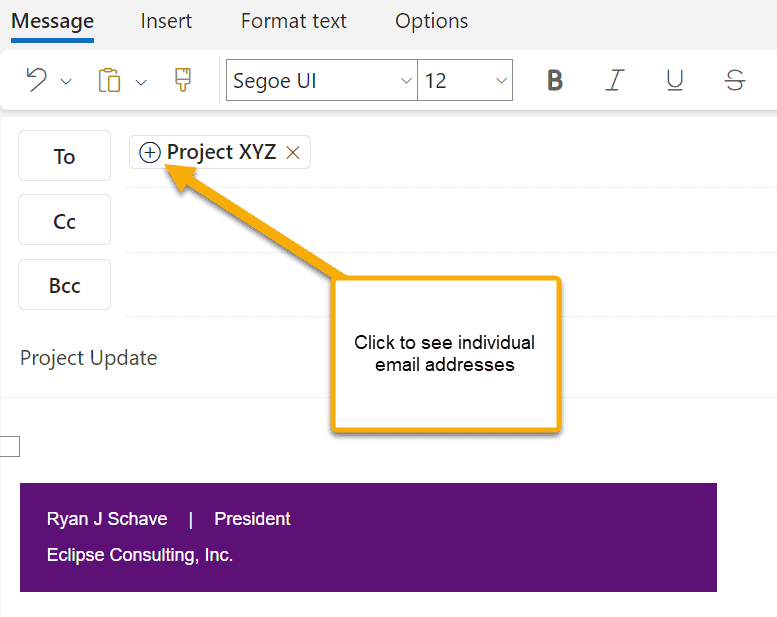
New Group
When you create an Outlook Group, you are actually creating several things at once.
- An email address (in this example project123@yourcompany.com)
- A SharePoint site where the group can communicate and share files
- A Group calendar
- A Group owner (creator of the Group)
- Members (colleagues in your organization who are in the Group)
- Guests (external users that can open links, but have limited permissions)
We covered Groups and Contact Lists in greater depth in another post if you’d like more detail.
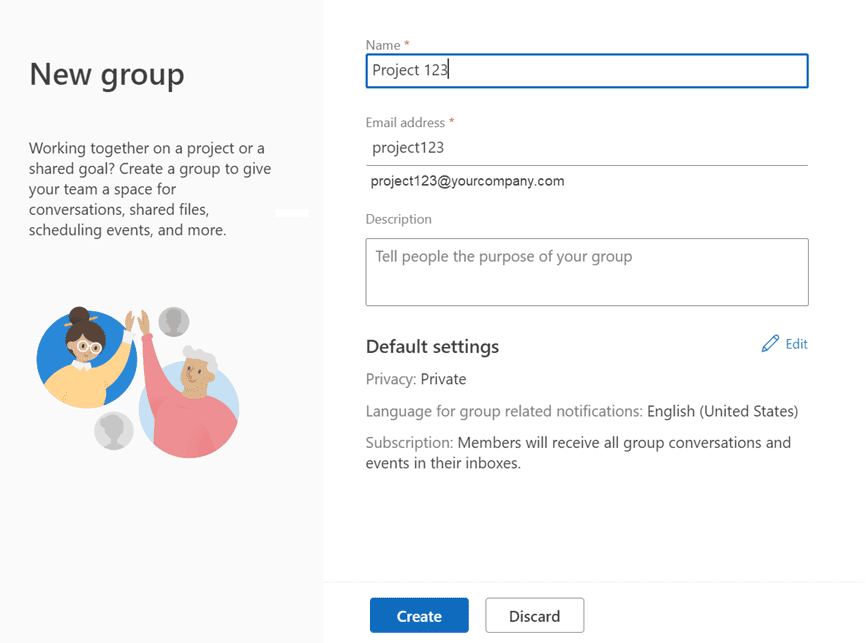
Group security settings
While Contacts and Contact Lists can be created by anyone, Group features may be limited by your Microsoft 365 Admin. As a quick overview, Group security permissions will define:
- Who can see the Group within your organization
- Whether Groups can include members outside of your organization
- Whether people outside of your organization can send to the group email
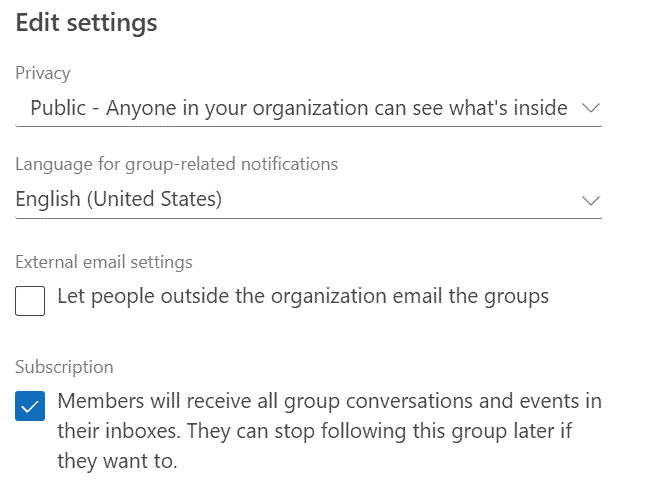
Members can follow group in inbox – or not
Once you create a Group, you can see all people, emails and files all in one place in Outlook. Each Group member can decide whether to “follow in inbox.” If they choose to follow in inbox, they’ll receive a copy of every email sent by the group. Otherwise they can go to the Group Folder and/or SharePoint site to catch up on Group activities on their own schedule.
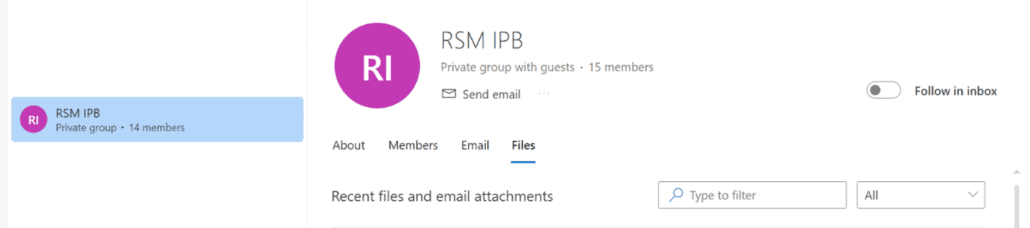
Contact Management vs CRM
If you want to go beyond simple contact management, you may want to consider investing in a CRM (Customer Relationship Management) system, which will allow you to better manage contacts at an organizational level. We’re happy to help you understand your options.
Considering Microsoft 365?
If you’re not yet using Microsoft 365, we have services available to help clients:
- Select the appropriate Microsoft 365 licensing plan
- Get setup with the right security and permissions
- Migrate your emails and files from other systems
- Provide ongoing Microsoft 365 technical support
If you want to explore your options, please reach out to our team via email at support@eclipse-online.com or by calling 1-586-263-1775.
Frequently Asked Questions
What’s the difference between Outlook Contact lists and groups?
Contact lists are lists of people that you can edit when sending an email. Contact groups are used to organize your address book. Groups come with more collaboration options and permission settings.
What are Outlook Contact lists used for?
-The ability to send an email to multiple people at one time
-Recipients of your email can see who else received the email
-Recipients do not share files or have any Microsoft 365 permissions
How to I mange my contacts in Outlook?
Utilizing Outlook contact lists and groups is going to help you manage your contacts. Create groups if multiple people need to be involved, or just make a contact list if you want to organize some of your contacts.